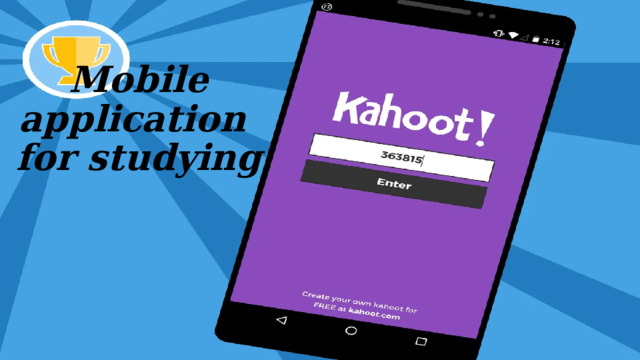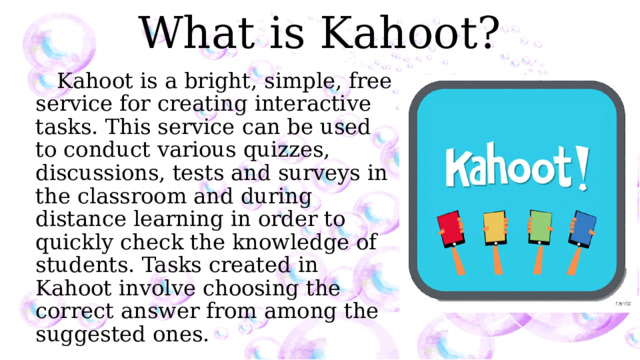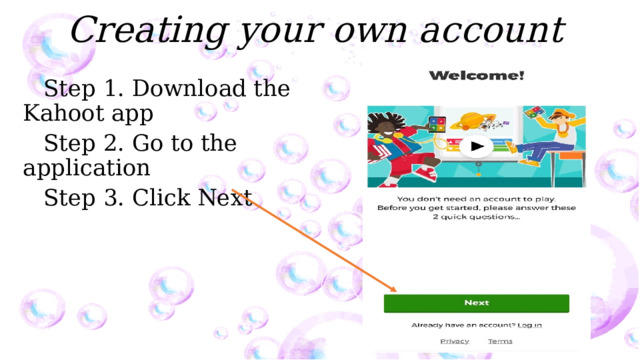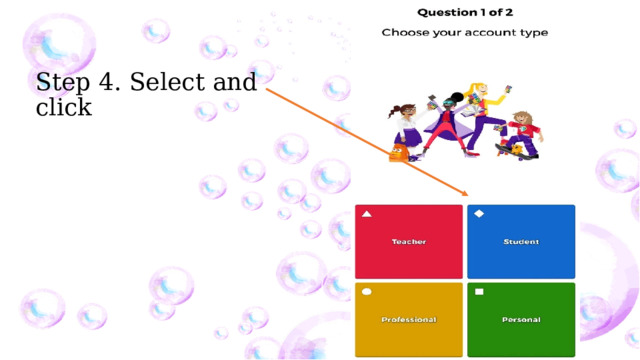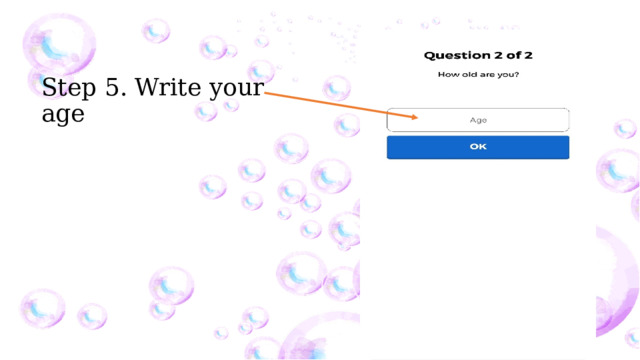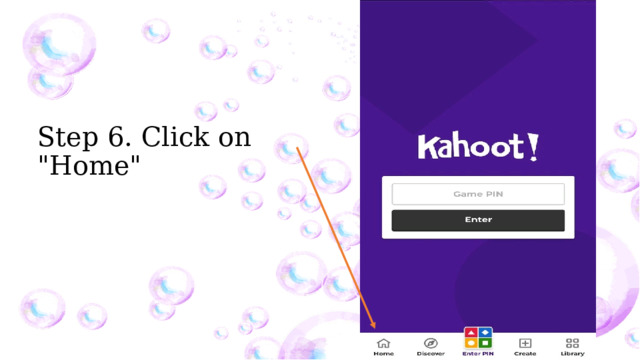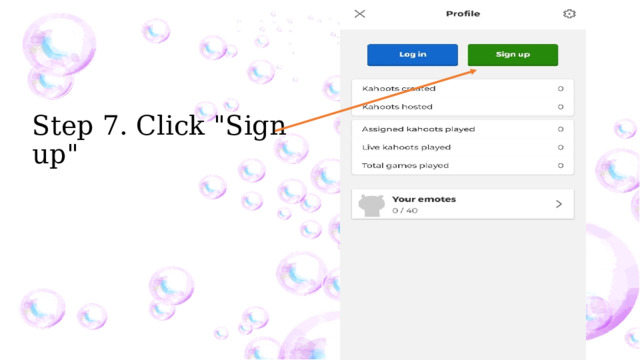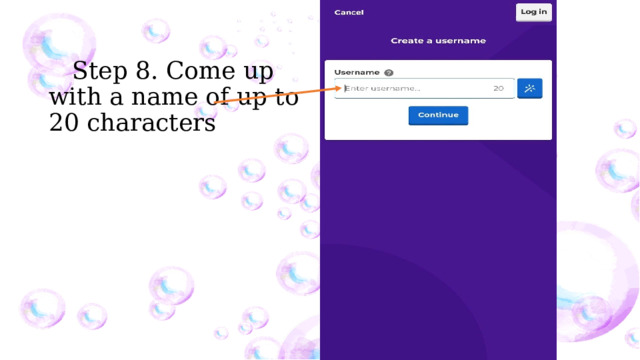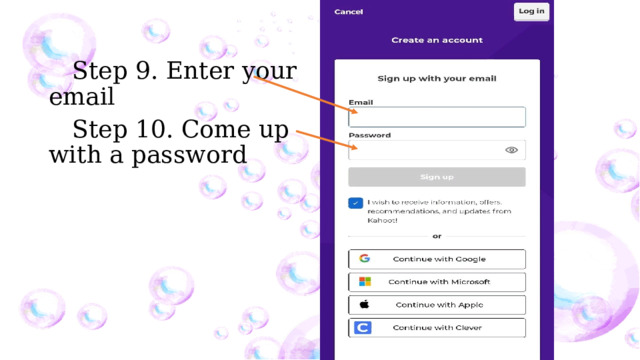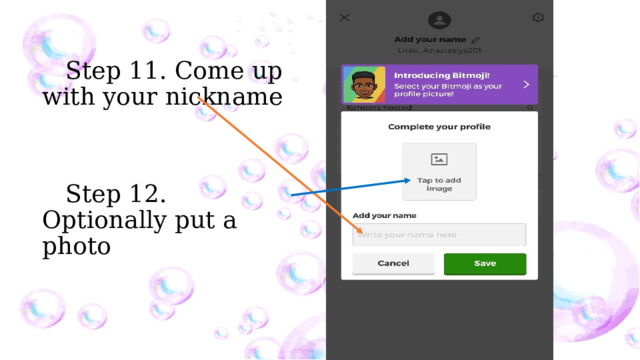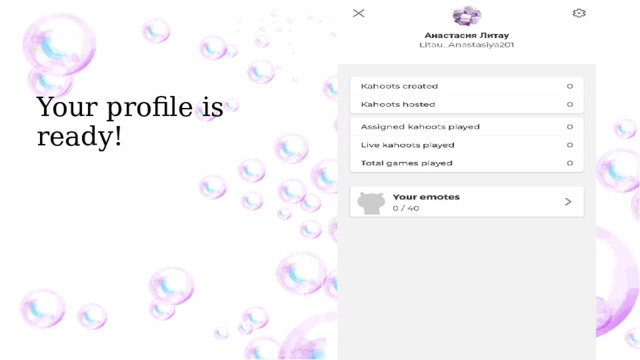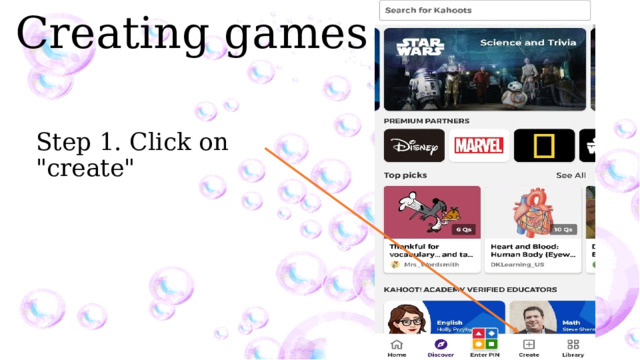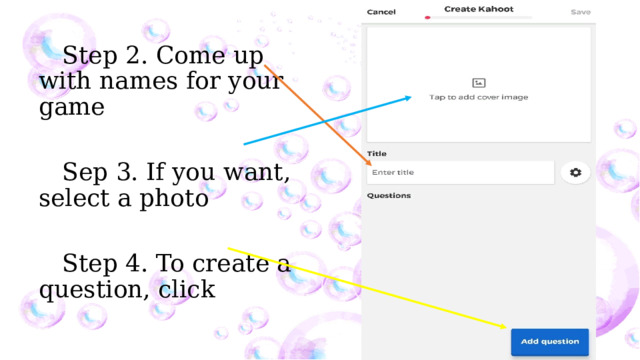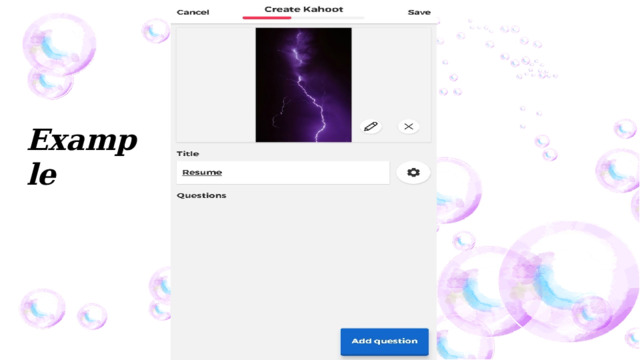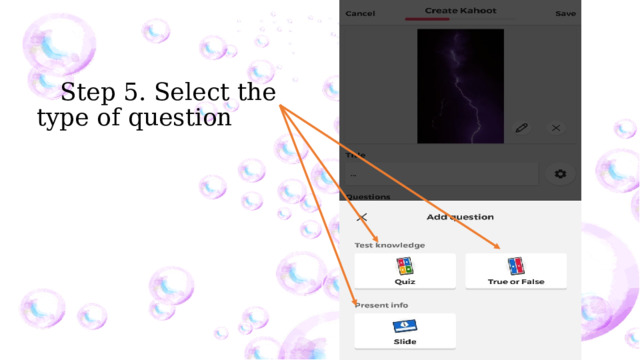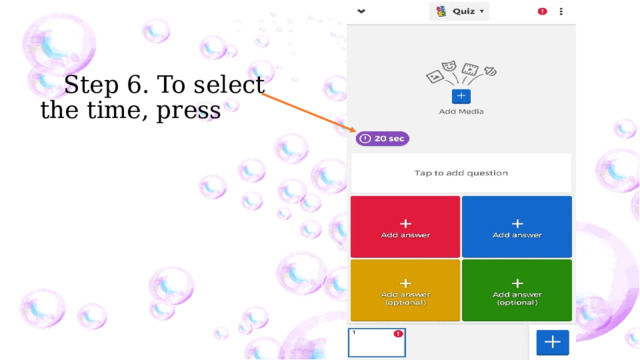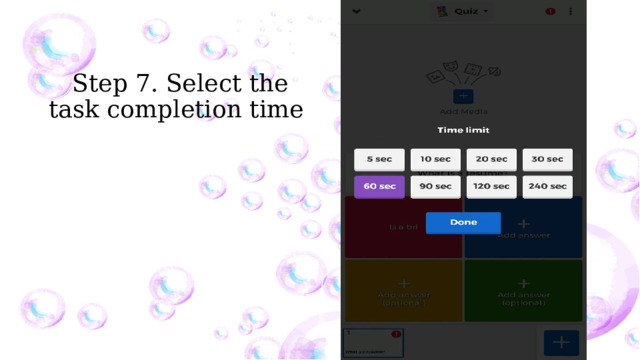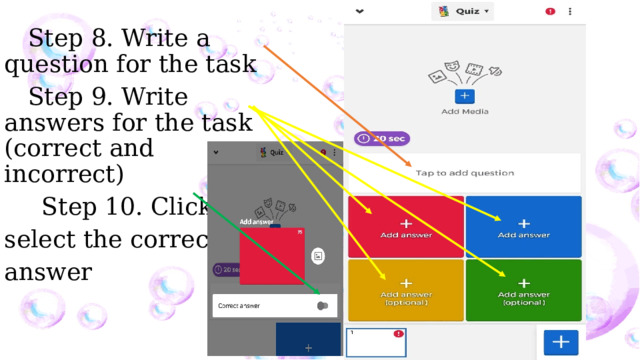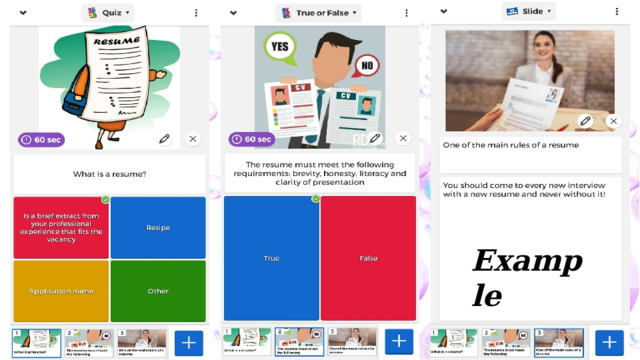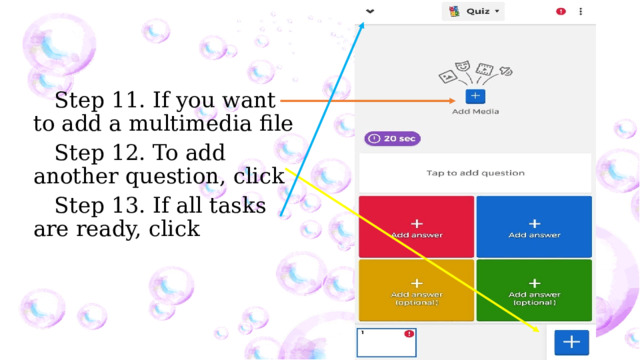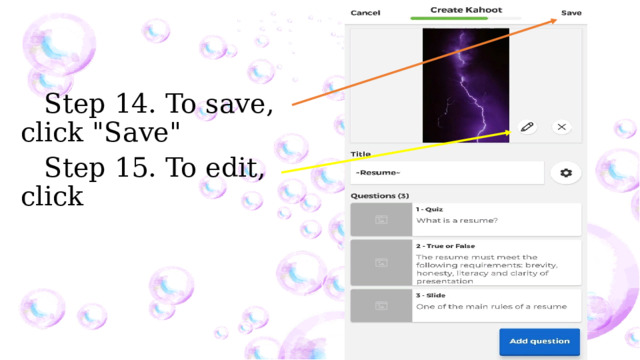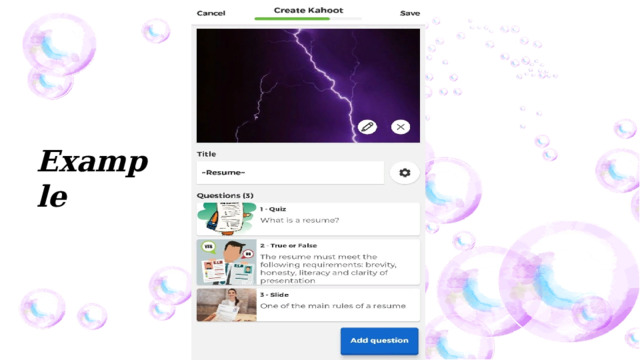Просмотр содержимого документа
«Методическая разработка занятия по теме "Цифровые ресурсы в образовании " на примере Kahoot»
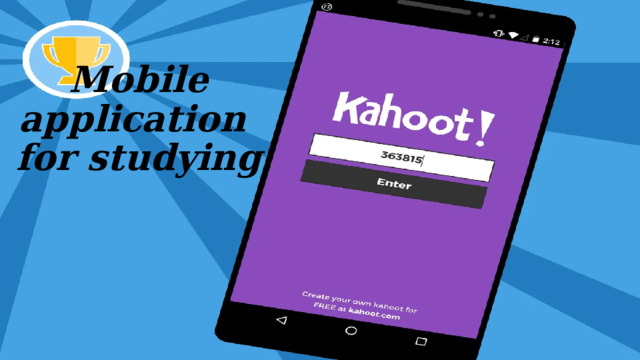
Mobile application for studying
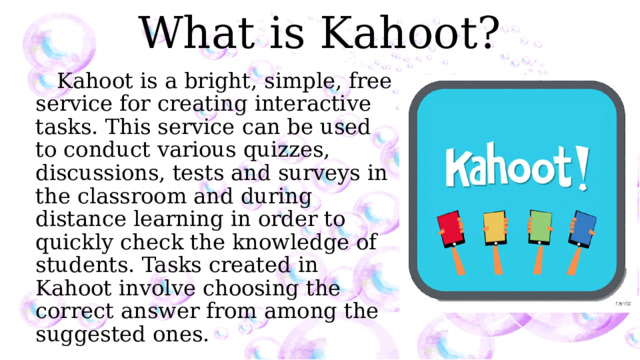
What is Kahoot?
Kahoot is a bright, simple, free service for creating interactive tasks. This service can be used to conduct various quizzes, discussions, tests and surveys in the classroom and during distance learning in order to quickly check the knowledge of students. Tasks created in Kahoot involve choosing the correct answer from among the suggested ones.
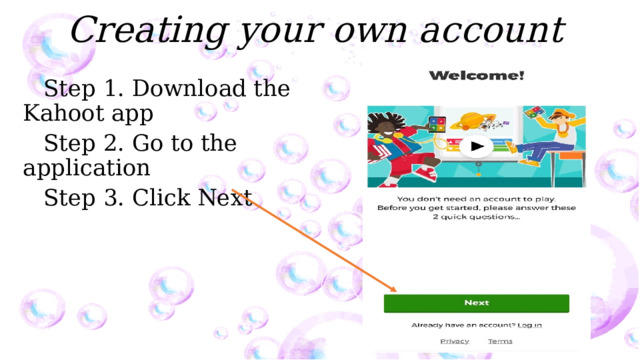
Creating your own account
Step 1. Download the Kahoot app
Step 2. Go to the application
Step 3. Click Next
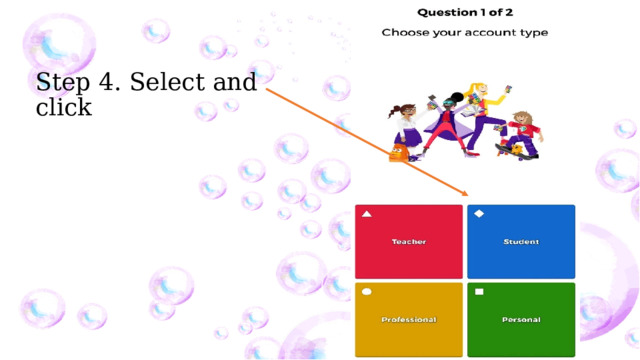
Step 4. Select and click
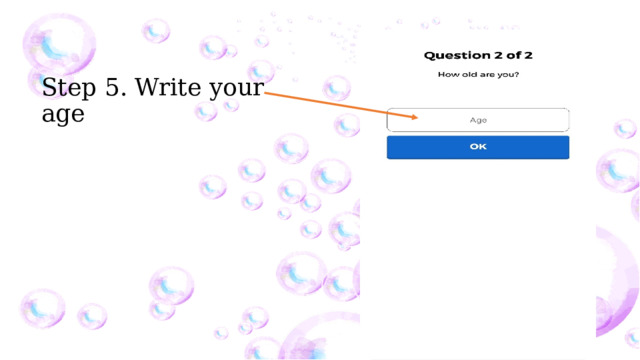
Step 5. Write your age
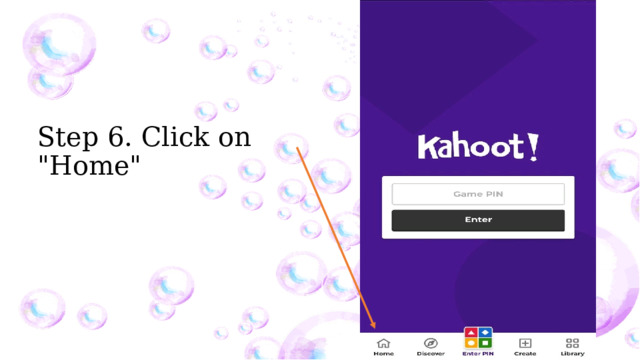
Step 6. Click on "Home"
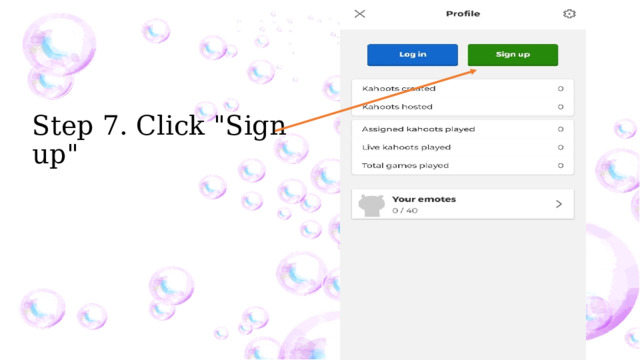
Step 7. Click "Sign up"
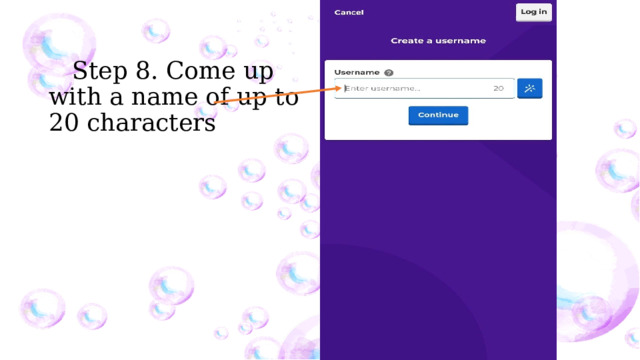
Step 8. Come up with a name of up to 20 characters
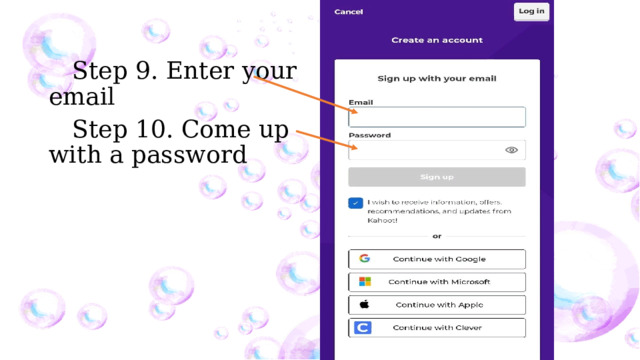
Step 9. Enter your email
Step 10. Come up with a password
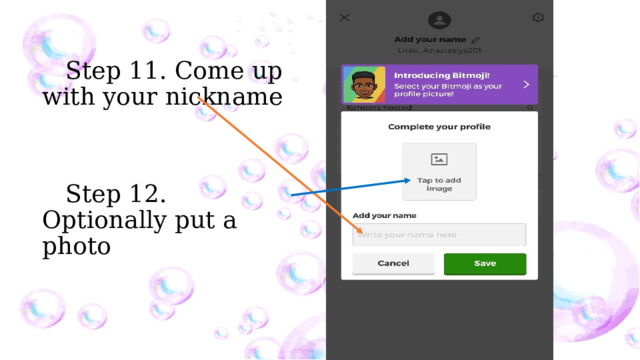
Step 11. Come up with your nickname
Step 12. Optionally put a photo
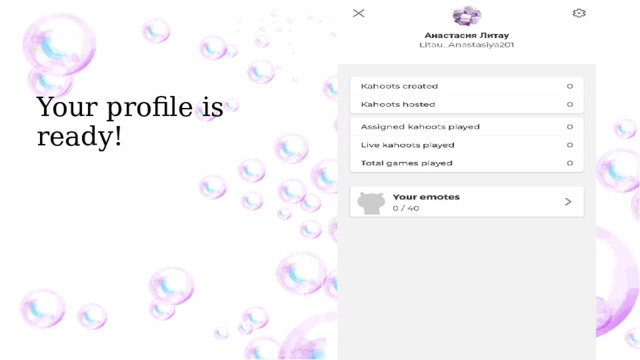
Your profile is ready!

Getting to know the server
- “ Library" - here are the games you created
- "Create" - here you can create your own game
- "Enter pin" - here you can find the game you need
- "Discover" - here you are offered a variety of already created games
- "Home" is your profile and your information
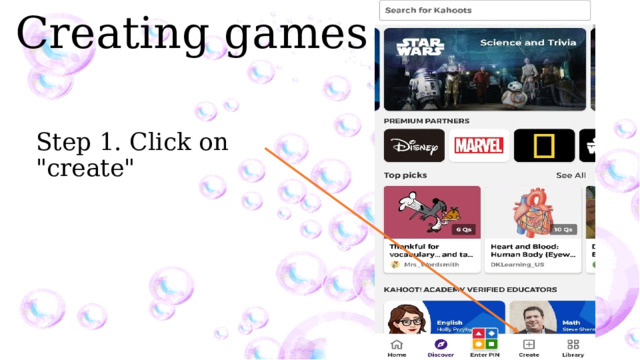
Creating games
Step 1. Click on "create"
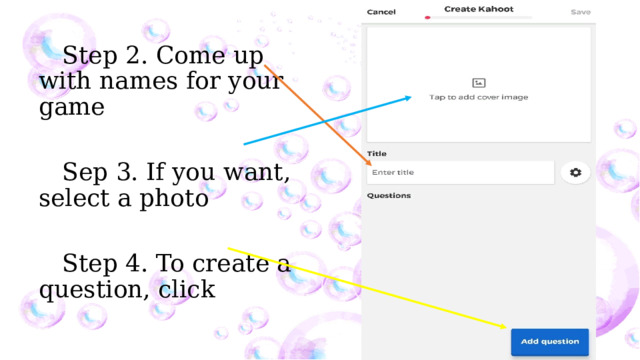
Step 2. Come up with names for your game
Sep 3. If you want, select a photo
Step 4. To create a question, click
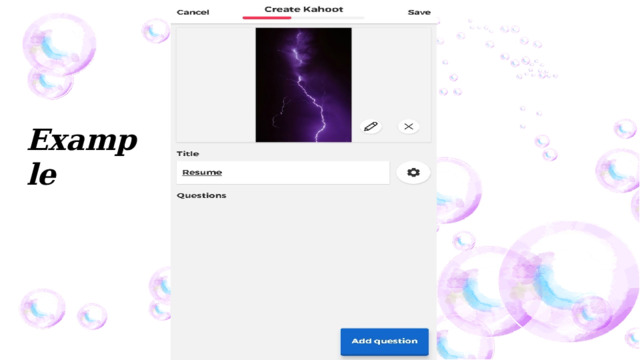
Example
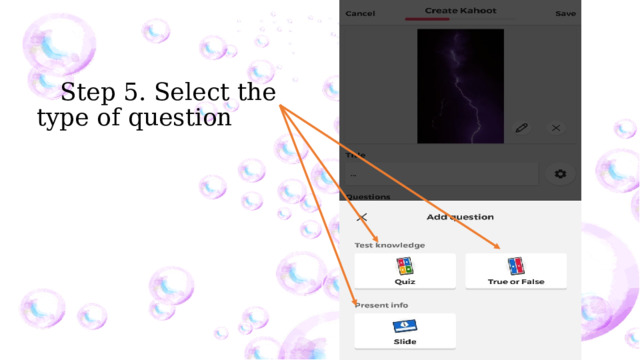
Step 5. Select the type of question
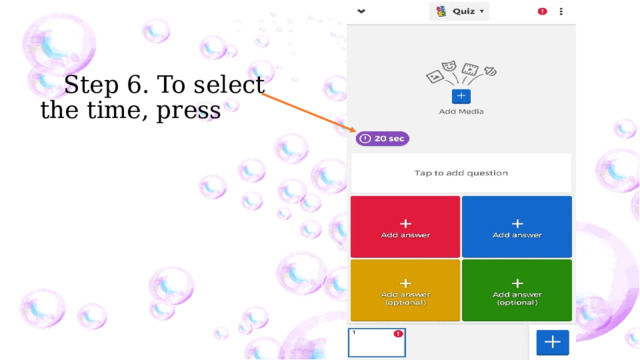
Step 6. To select the time, press
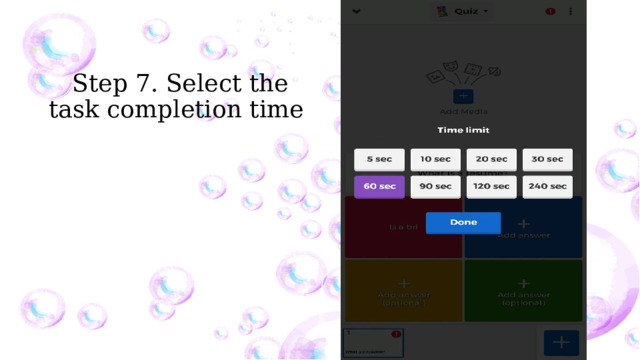
Step 7. Select the task completion time
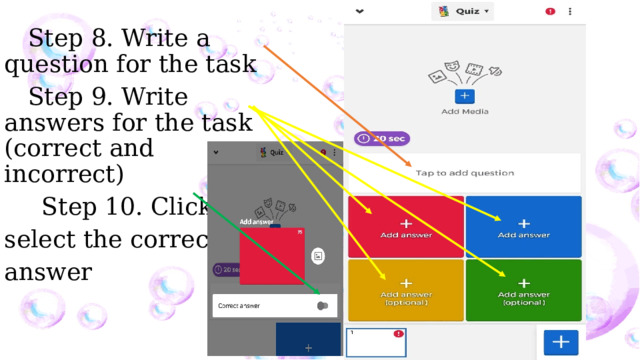
Step 8. Write a question for the task
Step 9. Write answers for the task (correct and incorrect)
Step 10. Click to
select the correct
answer
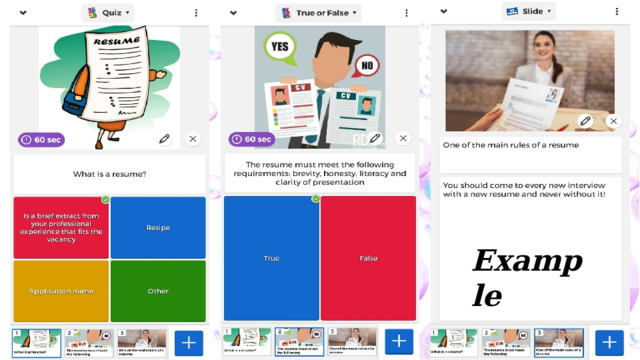
Example
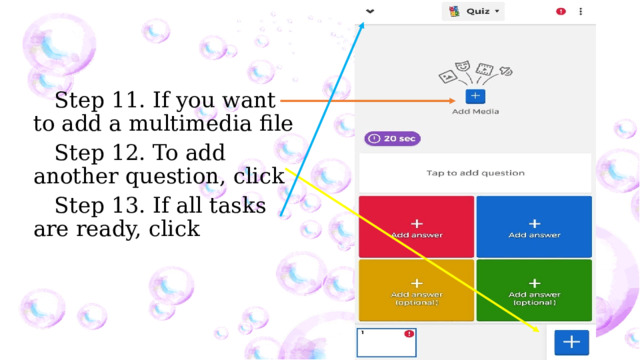
Step 11. If you want to add a multimedia file
Step 12. To add another question, click
Step 13. If all tasks are ready, click
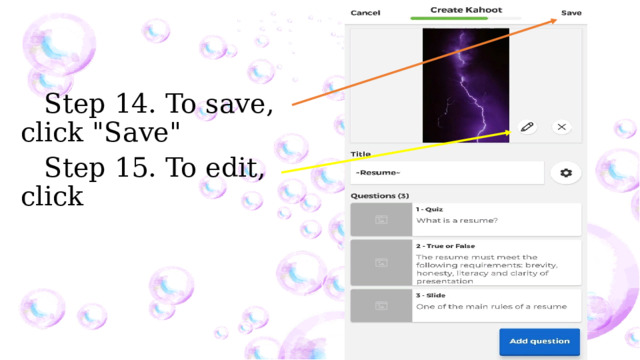
Step 14. To save, click "Save"
Step 15. To edit, click
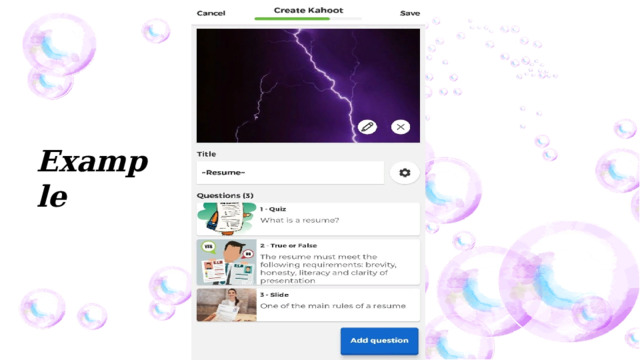
Example