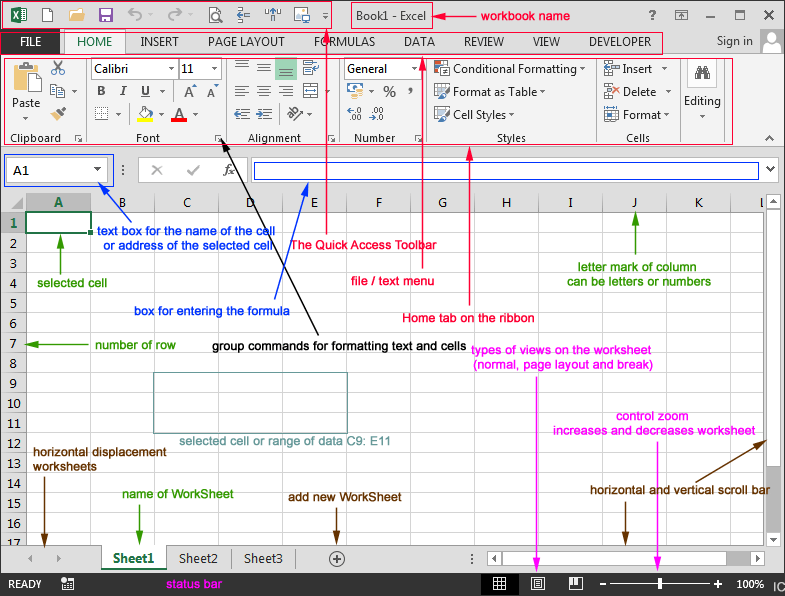Пән: «Информатика»
Тақырыбы: «Field of application of Microsoft Excel 2013.
Opportunities and basic elements of a window»
Procedure
Teacher: Dear pupils. I am glad to see you on our competition. Today we shall do a lot of fun activities. They will show not only your knowledge and skills of IT, but also your thinking, smartness and general erudition. So, let’s start.
I. PRESENTATION OF TEAMS.
Teams present their members, their motto, symbol and captain. Presentation of jury.
II. WARMING-UP. WORD FAMILIES.
Teacher: I think the first task will be easy for you. Which word is different from the others? Find it and circle.
| Hardware Software Monitor Data | Motherboard Hard disk Optical Disc Drive Printer | CPU CPU Fan Computer Memory Computer Case | Keyboard Modem Mouse Microphone
|
| The Components of Information Systems | Components inside a computer | Components directly attached to the motherboard | Input Devices |
| Monitor Printer Flash drive Plotter | ARJ LZY CPU ZIP | logical bomb worm time bomb corrupt | Word Active Cell Cell Address Worksheet |
| Output devices | Types of archives | Types of Computer Virus | Microsoft excel vocabulary words |
III. «Magic wand»
В группе каждый игрок по очереди выходит к доске и, взяв в руки палку, изображает из неё различные предметы: компьютер, принтер, мышь, сканер, клавиатуру и т.д. Остальные участники игры также по очереди высказывают свои догадки. Игрок, правильно назвавший предмет, получает одно очко. Игра продолжается до тех пор, пока каждый её участник не покажет свою пантомиму. В финале заработанные баллы суммируются и определяется победитель.
IV. «VideoTask»
V. Изучение нового материала командами. Объяснение противнику.
VІ. Activities.
VII. Summing-up. Presenting winners.
Jury, please, give the final score of our competition. Do you agree with our jury? We greet the winners I hope you enjoyed the game and had fun.
№14. Plan of the lesson
| Group | Date |
| 1 basic FO-2 | 13.12 |
| 1 оснФО-2 |
|
|
|
|
Subject: Information technology
The theme of the course №6.1. General information about Microsoft Excel 2013
The theme of the lesson №14. Field of application of Microsoft Excel 2013. Opportunities and basic elements of a window.
Type of the lesson: lecture, combined, competition
| Request for the student’s preparation |
| Basic competence | 1.Each student will gain the basic skills needed to operate and navigate MS Excel. 2.Identify, gather and input data into a spreadsheet. 3.Successfully create, copy and paste formulas and functions. 4. to be able to work collaboratively with peers in groups. 5. Successfully print areas of the spreadsheet. 6. Identify Excel as a tool used for manipulating data. |
| Professional competence | 1.Identify ways of utilizing Excel as a tool 2. Students will be able to identify and create a spreadsheet. 3. Students will successfully record data and be able to create, copy and paste formulas and functions. 4. Students will acquire information using various resources. 5. Review of standard and formatting toolbars and menus within Excel. |
| Objectives | educational | Review of worksheets, workbooks, cells, columns, rows and Excel cursors, introduction of basic use of formulas in Excel. |
| cultural | In the study of this subject, students should learn to respect the principles inherent to the financiers, such as organization, individuality, integrity and others. |
| Practical-developing | The development of intellectual thinking, the ability to analyze, to listen carefully and to work independently. |
Subject interrelation
| Use | Economical information |
| Is used | Information technology |
Equipments
| Visual aids | Lecture, materials of the lesson |
| Technical aids |
|
| Literatures | «30 уроков по информатике» Балафанов Е.К., Бурибеков Б., Даулеткулов |
| Extra | «Операционная система Windows98» Балафанов Е.К., Бурибеков Б., Даулеткулов Г.А Джапарова «Основы информатики» |
Procedure of the lesson
| № | Elements of the lesson, procedures, methods of teaching | Notes |
| 1. | Organization moment: Good morning, students. Sit down, please. - Who is on dutytoday? - I am on duty today. - What date is it today? - Today is the ________of ____________ – What day is it today? - Today is Friday – Who is absenttoday? - all are present - ___________ is (are) absent today. - Is ______ ill? - Yes, he is/ Not, he is not/ I don’t know. - What season is it now? - Spring - How do you do? I hope that you are fine! - Are you ready for this lesson? That’s great! |
|
| 2. | Checking home task Procedure I. PRESENTATION OF TEAMS II. WARMING-UP. WORD FAMILIES III. «Magic wand» IV. «VideoTasks» V. Изучение нового материала командами. VІ. Activity 1. VII. Summing-up. |
|
| 3. | Presentation stage: Presenting the theme of the lesson: The theme of the course №6.1. General information about Microsoft Excel 2013 The theme of the lesson №14. Field of application of Microsoft Excel 2013. Opportunities and basic elements of a window.
|
|
| 4. | Practice stage: Activity 1 |
|
| 5. | Performance stage |
|
| 7. | Conclusion: 1. Go over handout, review material, and emphasize contact info & further resources on handout. Any questions? Final comments? Remind to take survey. a) Giving home-task: Lecture Е.К.Балафанов «30 уроков по информатике» стр. 259-262 Today I want to say that such students as_________work very well |
|
Teacher G.Mukushova
The theme of the course №6.1. General information about Microsoft Excel 2013
The theme of the lesson №14. Field of application of Microsoft Excel 2013. Opportunities and basic elements of a window.
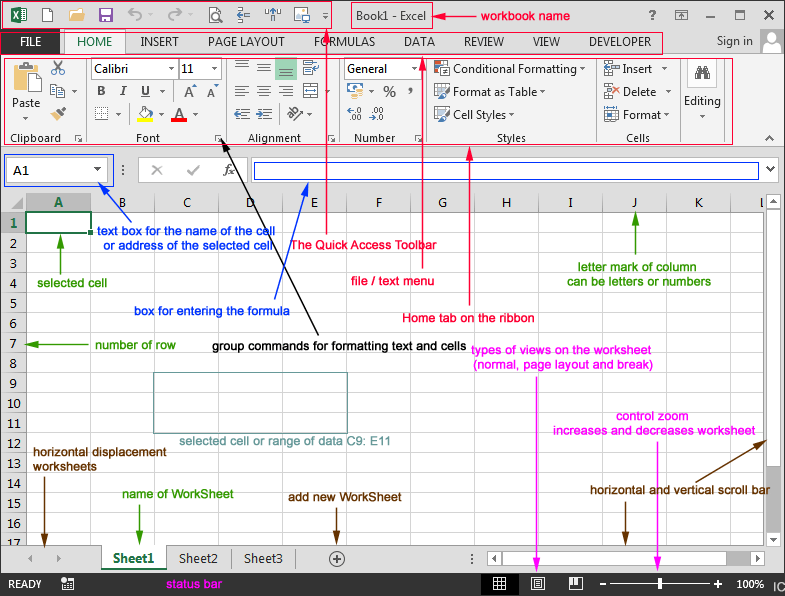

MICROSOFT EXCEL VOCABULARY WORDS
Active Cell – The cell in your worksheet that has been selected. It will have bolder gridlines around it.
AutoFill – A feature that allows you to quickly apply the contents of one cell to another cell or range of cells selected.
AutoSum – A function that automatically identifies and adds ranges of cells in your worksheet.
Cell – The rectangular shaped area on a worksheet that is created by the intersection of columns and rows.
Cell Address – The name of the cell is determined by the name of the row and the column intersecting, such as A8.
Cell Grid – The lines on your worksheet that separate the columns and rows.
Column – In a worksheet, the vertical spaces with headings A, B, C, and so on.
Drag – When you move the mouse while holding down the mouse button (usually the left) to select a range of cells.
File – A document that is stored on your computer. In Excel, a file is also known as a workbook.
Fill Down – A feature that allows you to copy information in an active cell to another cell or range of cells selected vertically.
Fill Right – A feature that allows you to copy information in an active cell to another cell or range of cells you have selected horizontally.
Formula- A combination of numbers and symbols used to express a calculation.
Formula Bar – A command line above the worksheet where text, numbers, and formulas are entered into a worksheet.
Function – A drop-down menu item and a button on the standard toolbar that allows you to select a formula that you wish to apply to data in your worksheet.
Headings – The identifying letters and numbers for columns and rows. Columns are identified with letters, rows with numbers.
Label – The identifying name that reflects the information contained in a column or row in a worksheet, such as name or date.
Row – In a worksheet, the horizontal spaces with the headings 1, 2, 3, and so on.
Sheet Tabs – Tabs you see at the bottom of your workbook file, labeled Sheet 1, Sheet 2, and so on. You can rename the tabs. They represent worksheets within the workbook.
Workbook – An Excel file that contains individual worksheets. Also called a spreadsheet file.
Worksheet – A “page” within an Excel workbook that contains columns, rows, and cells.
Glossary
| № | Ағылшын тілінде | Қазақ тілінде | Орыс тілінде | Транскрипция |
-
| Active | белсенді | активный | |ˈaktɪv| |
-
| Cell | ұяшық | ячейка | |sel| |
-
| worksheet | Жұмыс беті | рабочий лист | |ˈwəːkʃiːt| |
-
| gridline | Тор сызығы | Линия сетки |
|
-
| AutoFill | автотолтыру | автозаполнение |
|
-
| range | диапазон | диапазон | |reɪn(d)ʒ| |
-
| AutoSum | Автоқосынды | Автосумма |
|
-
| automatically | Автоматты түрде | Автоматический | |ˌɔːtəˈmatɪkli| |
-
| rectangular | төртбұрышты | прямоугольный | |rɛkˈtaŋɡjʊlə| |
-
| intersection | қиылысу | пересечение | |ɪntəˈsɛkʃ(ə)n| |
-
| Grid | тор | сетка | |ɡrɪd| |
-
| heading | тақырыпша | заголовок | |ˈhɛdɪŋ| |
-
| Drag | Тарту | тащить | |dræɡ| |
-
| Holding | Ұстап тұрып | удерживание | |ˈhəʊldɪŋ| |
-
| Formula | формула | формула | |ˈfɔːmjʊlə| |
-
| express | өрнектеу | выражать | |ɪkˈsprɛs| |
-
| Reflect | көрсету | отражать | |rɪˈflɛkt| |
| Ағылшын тілінде | Қазақ тілінде |
| Active Cell – The cell in your worksheet that has been selected. It will have bolder gridlines around it. | Белсенді ұяшық - сіздің жұмыс бетіңіздегі таңдалған ұяшық. Оның тор сызығы қоюланған болады. |
| AutoFill – A feature that allows you to quickly apply the contents of one cell to another cell or range of cells selected. | Автотолтыру - бір ұяшықтың ішіндегі мәліметтерді екіншісіне немесе таңдалған ұяшықтар диапазонына жылдам қолдануға мүмкіндік беретін функция. |
| AutoSum – A function that automatically identifies and adds ranges of cells in your worksheet. | Автоқосынды - сіздің жұмыс бетіңіздегі ұяшықтар диапазонын автоматты түрде анықтап, қосындысын табатын функция. |
| Cell – The rectangular shaped area on a worksheet that is created by the intersection of columns and rows. | Ұяшық - бағандар мен жолдардың қиылысынан құралған жұмыс бетіндегі төртбұрышты аумақ. |
| Cell Address – The name of the cell is determined by the name of the row and the column intersecting, such as A8. | Ұяшық адресі - ұяшық атауы қиылысқан жол мен баған атауларымен анықталады, мысалы A8. |
| Cell Grid – The lines on your worksheet that separate the columns and rows. | Ұяшық торы - бағандар мен жолдарды бөліп тұратын жұмыс бетіндегі сызықтар. |
| Column – In a worksheet, the vertical spaces with headings A, B, C, and so on. | Баған - жұмыс парағында A, B, C және т.б. атаулардан тұратын тік өріс. |
| Drag – When you move the mouse while holding down the mouse button (usually the left) to select a range of cells. | Тарту - ұяшықтар диапазонын таңдау үшін тышқанның батырмасын (әдетте оң жақ) басып тұрып, жылжыту |
| File – A document that is stored on your computer. In Excel, a file is also known as a workbook. | Файл - сіздің компьютерінде сақталатын құжат. Excel-де файлдың тағы бір атауы жұмыс кітабы деп аталады. |
| Fill Down – A feature that allows you to copy information in an active cell to another cell or range of cells selected vertically. | Төмен толтыру - белсенді ұяшықтағы ақпаратты басқа ұяшыққа немесе тігінен таңдаған ұяшықтар диапазонына көшіру мүмкіндігі. |
| Fill Right – A feature that allows you to copy information in an active cell to another cell or range of cells you have selected horizontally. | Оңға толтыру - белсенді ұяшықтағы ақпаратты басқа ұяшыққа немесе көлденеңінен таңдаған ұяшықтар диапазонына көшіру мүмкіндігі. |
| Formula - A combination of numbers and symbols used to express a calculation. | Формула - есептеуді өрнектейтін сандар мен символдар жиынтығы. |
| Formula Bar – A command line above the worksheet where text, numbers, and formulas are entered into a worksheet. | Формула жолағы - мәін, сандар және формулалар енгізілетін жұмыс парағының жоғары жағындағы командалық қатар. |
| Function – A drop-down menu item and a button on the standard toolbar that allows you to select a formula that you wish to apply to data in your worksheet. | Функция - сізге қажетті формуланы таңдауға мүмкіндік беретін жұмыс парағының стандартты құралдар панеліндегі ашылатын мәзір пункті және батырма. |
| Headings – The identifying letters and numbers for columns and rows. Columns are identified with letters, rows with numbers. | Тақырыпшалар - бағандарды және жолдарды анықтайтын әріптер мен сандар. Бағандар әріптермен, жолдар сандармен анықталады. |
| Label – The identifying name that reflects the information contained in a column or row in a worksheet, such as name or date. | Жазба - бағанда немесе жолда сақталған аты немесе мәліметтер сияқты ақпаратты көрсететін анықтаушы атау. |
| Row – In a worksheet, the horizontal spaces with the headings 1, 2, 3, and so on. | Жол - жұмыс парағындағы 1, 2, 3, және т.с.с. горизонталь жолақ. |
| Sheet Tabs – Tabs you see at the bottom of your workbook file, labeled Sheet 1, Sheet 2, and so on. You can rename the tabs. | Бет қосымшалары - Бет 1, Бет 2, және т.с.с. деп белгіленетін, жұмыс парақшаңыздың төменгі жағынан көруге болатын қосымшалар. Сіз бұл қосымшалардың атауын өзгерте аласыз. |
| Workbook – An Excel file that contains individual worksheets. Also called a spreadsheet file. | Жұмыс кітабы - жеке жұмыс парақтарынан тұратын Excel файлы. Сондақ-ақ электронды кесте деп аталады. |
| Worksheet – A “page” within an Excel workbook that contains columns, rows, and cells. | Жұмыс парағы - Excel жұмыс кітабындағы «бет», ол бағандардан, жолдардан және ұяшықтардан тұрады. |
Activity 1: Favorite Treat Column Chart
Essential Learning Skills: creating a column chart, changing alignment in a spreadsheet file, chart formats including labels, x and y axis’, gridlines, titles, legends, moving charts on the spreadsheet, creating a footer, setting up landscape format, and printing directions. 
Open a new spreadsheet file.
Ms. Parry recently surveyed the students in her computer classes. She asked them several questions. One question was, “What is you favorite after school treat?” Their choices included candy, chips, cookies, or pizza.
3. To graph the results, set up a spreadsheet file so it looks exactly like this:

Select cells A1 through B5 (Left click the mouse starting in cell B5, then drag over left and all the way up to cells A1 and B1. They will all be blue except B5.)

Click the Chart Wizard button from the standard toolbar.

Teacher G.Mukushova